

Ding
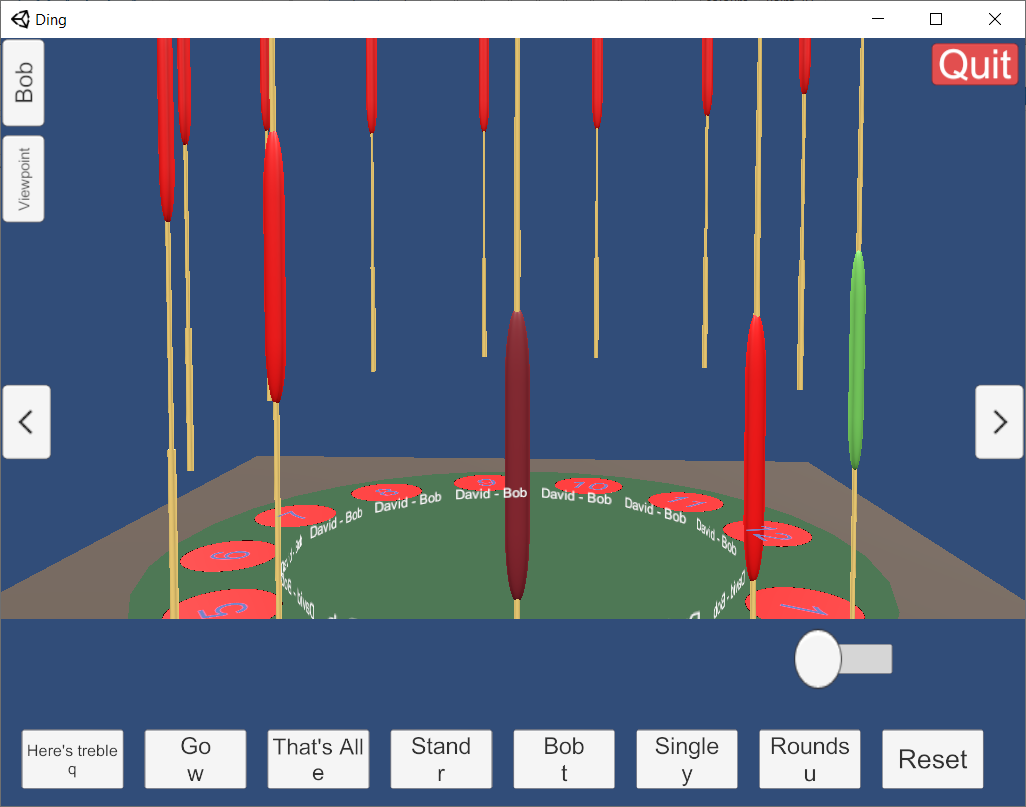
Using Ding Unity
The following is a brief introduction to using Ding Unity. You can download a full set of instructions as a PDF.
Overview
Conceptually, Ding Unity is very similar to Ding Standard. You create or join a tower. You allocate bells to ringers, and/or to Bob. And then you ring a method. The differences are in how this is done.
Whereas Ding Standard is mostly controlled via dialog boxes which popup, Ding Unity consists of a series of pages. Use the arrows at the top of the screen to move left and right through the pages.
The first page is the Entry Screen. It allows you to enter your name, and then to join an existing tower, or to create a new tower. Once you are in a tower, the pages are:
- Bob Setup screen
- Band Placement screen
- Ringing screen
- Settings screen
- Chat screen
- Information screen
The pages are accessed via the left and right arrows at the edge of the screen, or by swiping left and right.
Bob Setup screen
This is where you set up Bob - which is built into Ding Unity. You can select a method from the list of common methods, or enter the method name and place notation for less common methods. You can also choose whether Bob should wait for other bells to ring or to carry on with the rhythm regardless; and whether to wait for the calls of Go and Stand as we do on tower bells, or to follow the handbell style of two rounds and go,
Band Placement screen
This is where you set up the band. Select how many bells there are, and then allocate a ringer to each bell. This screen is only available to the conductor, and there is also a control on this page to pass conductorship to another ringer.
Ringing screen
This is where ringing takes place. See below.
Settings screen
This is where you select the detailed setup, including whether to ring on buttons or ropes, and whether to use different keys or the same key for handstroke and backstroke. You can also choose which bells you want to hear and even adjust their pitch by up to an octave, and choose a bell to "ringalong" with whenever you are omitted from a band.
Chat screen
This allows you to send text messages to other users.
Information screen
This page has a list of ringers, and the ping times (i.e. how good their network connection is, low numbers are good) for each ringer.
Ringing on Ding Unity
Ding Unity has both buttons and ropes mode.
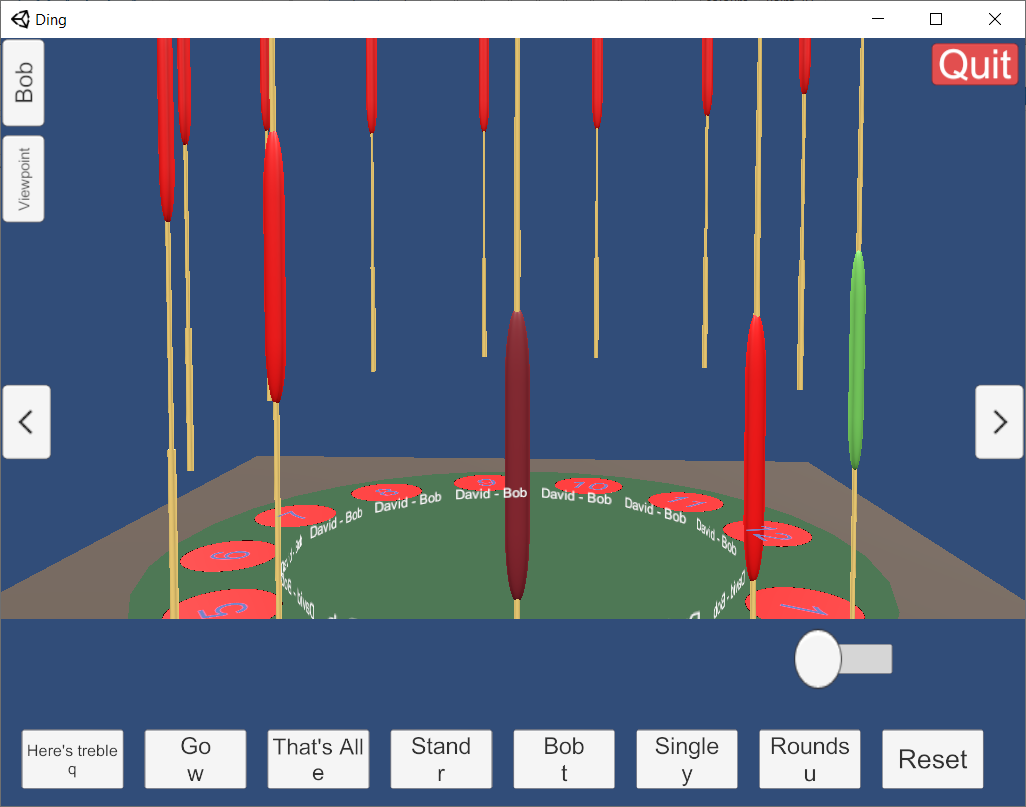
In ropes mode, you are in a 3D ringing chamber. Press your key to pull your rope, with the sound delayed until the correct place in the bell's swing.
In both modes, you can ring your bell with the keyboard, using the H and B keys for handstroke and backstroke, or with the mouse wheel. On a touch screen there is a slider to move right and left. In buttons mode you can also click on the buttons representing your bell. In ropes mode, the bell allocated to you has a deeper red sally, and you can adjust your viewpoint by holding down the arrow keys, whilst Page Up and Page Down zoom you in and out.
